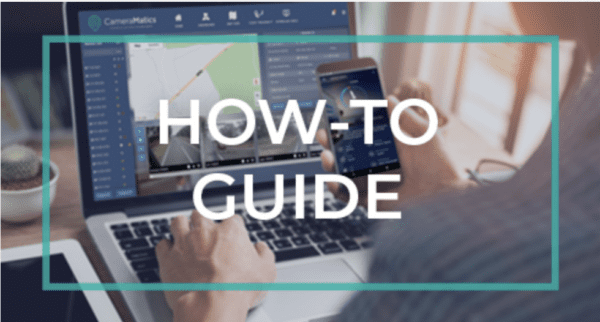Dash Cam With GPS Tracking
What is GPS Fleet Tracking?
GPS fleet tracking is a technology that allows fleet managers to track the location of their vehicles in real-time. By using GPS technology, the system can track the location of the vehicles, their speed, and direction of travel. GPS tracking also allows fleet managers to monitor driver behavior, such as excessive speeding or harsh braking, and optimize routes to reduce fuel consumption and improve overall efficiency
Benefits of a Dash Cam with GPS Tracking
- Real-Time Location Tracking: With GPS tracking, fleet managers can monitor the location of their vehicles in real-time. This can help improve dispatching, optimize routes, and ensure that drivers are staying on schedule.
- Improved Driver Safety: By monitoring driver behavior, such as speeding or harsh braking, fleet managers can identify and address issues that may be putting drivers at risk. This can help reduce accidents and improve overall driver safety.
- Evidence in Case of Accidents: A dash cam with GPS tracking can provide valuable evidence in case of accidents or other incidents. This can help protect drivers and the company from false claims or legal disputes.
- Reduced Fuel Consumption: By optimizing routes and monitoring driver behavior, fleet managers can reduce fuel consumption and improve overall efficiency. This can result in significant cost savings for the company.
- Improved Customer Service: With GPS tracking, fleet managers can provide customers with accurate, up-to-date information about the location of their deliveries. This can help improve customer satisfaction and loyalty.
What to Look for When Choosing a Dash Camera
- Video Quality: The video quality of the dash cam is crucial, as it will determine the clarity and detail of any footage recorded. Look for a dash cam that records in high-definition (HD) or better.
- GPS Accuracy: The accuracy of the GPS tracking is also critical. Look for a dash cam that uses high-quality GPS technology to ensure that the location data is accurate y up to date.
- Storage Capacity: Pick a supplier que is not just a dash cam reseller, but rather a provider que has an integrated system con video storage capabilities. Storage should allow recordings of several hours of footage. Look for a video telematics provider that supports large-capacity memory cards or has built-in storage.
- Durability: Dash cams with GPS tracking are often exposed to harsh environments, so it is important to choose a model that is built to withstand the rigors of daily use.
- Ease of Use: Look for a dash cam with GPS tracking that is easy to install and use. Ideally, the dash cam should have intuitive controls and an easy-to-read display.